When creating SharePoint team site, a home page is created which can be modified so that it meets the needs of the team better as well as looks great. The looking good aspect is also related to usability as a site must not compromise on user-friendly aspect when it is modified. The website can display announcements, calender items, tasks, etc or may be added with images or texts. To make any kind of changes to the site you have to be logged as a user with the necessary permissions for editing or modification of the pages. This means that the person must belong to the Members group of the site.
Some tips for better site
While designing new websites the top navigation should be consistent as well as concise. The navigation which is also known as global navigation should include something around top 5 elements which will be most essential for your needs along with usage. Some good examples are links to subsites or pages. In fact, navigation inheritance should be used from parent site unless it is a private site and it must be totally isolated. The links should not exceed nine as it will appear to be too confusing as well as cluttered.
Right or left scrolling should be avoided anyhow. Consistently scrolling back and forth for viewing or reading the website's contents can prove to be very frustrating for users. Extra wide parts can be moved into footer or header zones. While designing the website the varying screen resolutions should be kept in mind. Mostly in offices, the resolutions are set at 1280 x 1024 pixels while some laptops are wider so it should be tested in narrow windows to check if its working correctly or not.
The navigation at left could and must be changed according to your position at the website. The position is relative and top level sites can have links to calenders, discussion boards, custom lists, etc. The hyperlinks must be configured properly. You can force the links to open in new windows which will keep the main site open in background; users can easily return there simply by minimizing or closing the window.
The home page should be such that it catches attention as well as conveys meaning or purpose of the site. It is difficult but not impossible. For that you have to keep the content uncluttered and succinct. Important information should be placed “above the fold” or in the space of content which can be seen on screen before having to scroll down. Since screen resolutions of different browsers are different the placement can be tricky. Colors or effects and images should be effectively used so that attention is drawn to main content. Do not be too gaudy and use too many colors, text sizes and fonts.
How to edit
To edit or modify the home page you have to browse home page; click Page tab located in Ribbon which will display editing options. Click Edit and do all the changes that you want. Now the cursor needs to be placed anywhere inside the page body's rectangular boxes and the content can be edited and applied. Even styles can be applied. After that save the changes by clicking “Stop Editing”.
If you want to add links, web parts, images or tables to the home page then you have to follow these instructions:
- Click Edit button as mentioned previously to start the editing process.
- The Ribbon has an Insert tab which should be clicked. Place the cursor where the item needs to be inserted from Ribbon. The cursor should be inside the rectangular box in the body of the page.
- Click on the item that you want to add- whether it be table, web part, hyperlinks or image and select their variety accordingly.
- Click Edit; choose Stop Editing and your changes will be saved.
Remember that when a visitor enters the site it should be able to answer questions like what, why, what the site has and what can it give to the user. When you do custom sharepoint development, you get exactly the right thing which you precisely need.
We provide SharePoint 2010 development services. We have expert SharePoint team with 100% certification ratio. To hire SharePoint developer from us, please reach out to us at Mindfire Solutions.
Sharepoint development can provide enormous facilities to enterprises with certain tools and solutions such as extranet, internet portals, business intelligence tools, corporate websites, document and file management systems, corporate search and social networks. In addition to this, SharePoint development can also facilitate enterprise or organization operations with process integration, system integration and work-flow automation. When you have a large organization to take care of, governance is something you can’t afford to ignore.
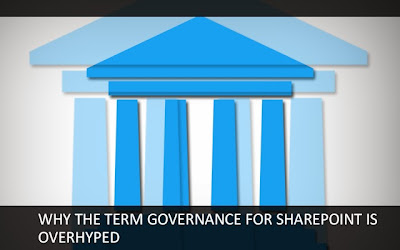
The term governance is being much talked about in the present age. Owing to its much-hyped popularity, a number of organizations have attempted implying SharePoint governance. However, most of the time it ends up as nothing more than a weak effort of writing a plan and storing it in the document library. Governance should never be considered just a one-time shot since it is generally an active process. With SharePoint extending deeper into diverse areas of an enterprise, the significance of existing governance is turning out to be greater. The odds of ownership and the position of SharePoint within an organization are quite common. It is to be remembered that governance can greatly affect adoption, in case the controls are too rigid. Governance relates to guidance, processes, consistent management, cohesive policies and decision-rights for a given area of responsibility. And SharePoint does governance at its best.
SharePoint is often a grassroots implementation to build customized as well as collaborative websites. One can easily develop websites with a quick SharePoint install, making it available to anyone be it in a team, department, committee, whoever wants to organize and collaborate around a specific set of information. It gives the capability to integrate itself with certain enterprise class applications such as ERP (enterprise resource planning) or CRM (customer relationship management) applications. Being a web based model, SharePoint developed applications provides security, central governance and management controls to the administrator.
The underlying principles of good governance are the same whether managing SharePoint or any other enterprise collaboration platform and those principles do not change whether that platform is on cloud, premises or might be on both. Governance is even more critical to hybrid environments to make collaboration a success due to its additional complexities but SharePoint makes it simpler.
With SharePoint, one can create a successful collaborative governance strategy for any SharePoint site migration project, across any platform and any set of tools. The fundamentals include managing the risks involved with the decisions one makes around its environment right from access controls, roles and responsibilities which leads to how secure is the data to data management such as document lifecycles, storage policies, information architecture compliance monitoring, metrics, and collaboration transparency. Everything is governed well.
7 steps of SharePoint Governance Plan which makes it more popular and much-hyped among its end users:
1. Executive Support: Rarely few initiatives move forward successfully without the support of someone from the leadership team — someone who will help you to clear out roadblocks and to push for necessary funding and resources. From a governance standpoint, executive sponsor may not be very involved in the operations of the team, but should be available when needed to review and approve difficult decisions, or to clarify corporate goals and direction.
2. End-User Involvement: One cannot plan a system that will be primarily for end users and then not have those end users involved. By involving end users give the best support and result to give a good feel to the websites with collaborative process. They are best known as SMEs subject matter experts, the owners of the data to be uploaded and the consumers of the data.
As decisions and compromises are the primary communication method to the rest of the company, sharing what is changing decisions taken is a must. They give best quality assurance to the decisions being made and it makes sure it meets its expectations.
3. A Consistent Change Management Model: The key to successful change management is to ensure that the process is communicated well often transparent and that employees know the priorities of their requests. The longer one takes to provide the features and capabilities end users need to be productive, the more difficult task is in keeping those users engaged. They will often find other collaborative solutions to get their work accomplished and rarely will those alternatives meet the organization’s long-term goals for supportability and scalability.
End users involved in governance body is vital, but one cannot assume that they will always communicate the right message at the right cadence. Make change management a priority and a well-documented process with clear outputs such as dashboards, reporting, process for resolving conflicts.
4. Using Your Established Project Methodology: Most organizations have an established project management methodology with documentation templates, inputs and outputs and defined stages. One should utilize this methodology as much as possible, as people are familiar with it and understand their roles within the system — their inputs, their ability to review and sign-off on designs and so forth.
5. Have a Shared Understanding of Your Business Requirements: A sound governance strategy requires some semblance of understanding and agreement to further benefit collaboration. Needs frequently change and it is obvious. It is all part of a healthy change management model which involves ongoing need to reaffirm alignment with business goals. At the end of the day, the goal of technology initiative is to increase and improve business capabilities and deploying best business needs. Always have a clear line of sight between the business need and technology solution.
6. Have Clearly Defined Metrics and Auditing Criteria: Designing the right metrics such as business requirements, may change over time, so one has to make it part of regular audits and strategy review to walk through current metrics. This ensures measuring the right data points and encouraging the right behaviors within the system. As new requirements are ratified, always review measurements to ensure that they still apply and capture the data by meeting the needs of the everyday business.
7. Continually Optimize: The Total Quality Management (TQM) is an approach to organizational management processes that improves products and solutions through continuous feedback. It optimizes the system with rigorous feedback and make it usable and refined. The need to continually question the plan, improve upon it and iterate. Governance is not a static activity, therefore, one must include in governance planning a system of regular renewal. A structured approach will help to identify whether the technology is even a match - and help identify the gaps that need to be filled when it is not a perfect fit.
SharePoint plans infrastructure with the help of messaging tools and stakeholders assembled to address the requirements around structure and architecture, policies and standards, ownership and accountability, measurement and reporting, as well as ongoing efforts to automate and improve collaboration efforts within any organization. Therefore where there is governance SharePoint has to be there and it is popular for its flexible governance capabilities.
We provide SharePoint deployment planning services. If you would like to talk to one of our certified SharePoint developers, please get in touch with us at Mindfire Solutions.
Few years back when you were not allowed to bring in pen drives to work because it was seen as a security threat to organization data to today when you are asked to bring your own device, we have surely come a long way. This decade is seeing the new concept - BYOD (Bring your own device) to work in action. This radical concept is changing the way enterprises used to work. Mobile devices are the preferred ones as smarter approach to consume information on the go. Tablets and smart phones are setting trend and considered as the advanced computing concept working anytime anywhere. Data management is no longer a desktop problem. Security is no longer something that's about managing desktops. The mobile revolution is changing for the better and SharePoint 2013 has made a lot of improvements in all types of business sectors for enhancing business data, its security and deploying apps in all the more customized way.
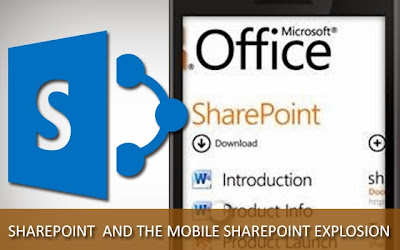
Many applications in SharePoint are being launched as enterprises struggle to balance a need for security with demand for access. Large projects involve hundreds of people and several million documents and generate a huge amount of intelligence with raw data, internal communications and processes. The new mobile innovations and web-based technology related to collaboration has prompted capture of data which can be shared with project members anywhere. Every data aspect contributes to the overall intelligence factor within the organization.
Managing explosive data volumes hence becomes essential for every enterprise. The rapidly increasing information needs to be attended to with effective tools of archiving and purging. And one can leverage the large body of intelligence from multiple sources for effective collaboration.
By enabling SharePoint mobile features one can only enhance the user experience and also support the already-existing advantages of an effective SharePoint program:
- Improving employee responsiveness and decision-making
- Faster internal issue problem-solving
- Increased productivity
- Faster customer service
With the explosion of tablets and smartphones and increasing downloads of touchscreen-based mobile apps, the importance of mobility is evident. These smart devices can be totally different from each other in many ways - from screen size to usability and functionality, making it impossible to optimize a website for a single device. Companies are looking to develop and execute on strategies that provide a first-class experience for all devices right from PC to all kinds of mobile devices.
SharePoint is proving to be a very useful tool and a powerful web content management platform which has gotten better with the latest 2013 release. It has out of the box features which provides a new HTML5 contemporary view, but even that was limited in terms of what Web Parts might be displayed. Device channels are built into the publishing template as a way to support designers with flexibility to build around smart phones or tablets, but with industry techniques around Responsive Web Design.
The SharePoint Mobile ecosystem has never been richer with nearly a dozen third party apps across all smartphone devices, with a much richer consideration for security and edge support without requirement for Office 365 subscriptions. Responsive websites in SharePoint adapt the layout by using fluid grids, flexible images and CSS3 media queries. Media queries are useful for applying different CSS styles to different screen resolutions. Microsoft provides Office support for apps on these competitive tablets, there is a preview program for home and business that asks the user what kinds of devices they own from Blackberry to the particular type of Android Tablet.
With the release of SharePoint 2013, vast improvement is visible in its mobile capabilities, as well as some cool new mobile features. Let’s take a detailed look:
- One of the new features that have emerged from SharePoint is the SharePoint Newsfeed app which brings social to what appears to be all devices. The app provides a rich, optimized experience that enables users to view and interact with their newsfeeds on Windows Phone, Windows 8 and iOS (iPad and iPhone).
- The new app allows users to post to all newsfeeds on SharePoint sites as well as carry out all the usual "social functions" that can from desktop — including the option to follow people, mention, share documents and follow hashtags. It can use either the SharePoint Server 2013 or SharePoint Online. This functionality requires no configuration or customization and again, like the social functionality, can be deployed using either SharePoint Server 2013, or the online version.
- Microsoft has promised to make SharePoint 2013 as accessible as possible to all users. This new version comes with new HTML5 based browser, offering content views for specific site templates. In this case, it means a lightweight rendering layer that is easy to navigate and touch friendly, making it easy to use on preferred screen or mobile browser. The navigation has been designed to simplify moving from one part of the site to another and perform basic operations across SharePoint. This functionality requires no configuration or customization and can be easily deployed using either SharePoint Server 2013.
- BYOD (Bring-Your-Own-Device) strategies by offering different customizable viewing capabilities via the web development path in Design Manager. A new feature that appears in SharePoint 2013 called device channels in Design Manager will enable designers to render publishing sites in a number of different ways and comes with different designs for different devices. Content, including images, can be changed while keeping the same URL across a whole range of different devices as well as accommodating a number of different touch target screen sizes of the different gadgets.
- FileLocker also aims to deal with that through simple integration with SharePoint. It can encrypt for all data stored inside SharePoint. Its core functionality at the moment includes not only end-to-end encryption, but also file editing in the cloud and document preview with plug-ins for AutoDesk, as well selective file sharing.
- For enterprises, the real bonus is that it comes with native apps for not just iPhone and iPad, but also for Android and Windows Phone. Optimized mobile browser experience has a lightweight browsing experience for users to access SharePoint content, it allows three different views such as classic, contemporary and full screen user interface.
- Push notifications developers can now create notifications that send updates to a mobile device when specific activities occur on a SharePoint site.
- Its location supports a new geolocation field type that can be used for mobile app development.
- Office web apps has the viewer for Microsoft Office documents provides enhanced experiences when interacting with documents and has been optimized for mobile devices navigation models and content exclusions across tablets and smartphones.
The above features have made everybody realize how important it is to move their data to SharePoint 2013. It brings some useful enhancements that have the power to transform the level of understanding to any business. Making some amazing customized mobile apps with this new powerful SharePoint new edition is picking up as a trend. Custom SharePoint development teams are can help you migrate from older versions of SharePoint to SP2013 within allocated budgets and time schedules.
We provide SharePoint 2013 development services. If you would like to talk to one of our certified SharePoint developers, please get in touch with us at Mindfire Solutions.
SharePoint is a rich tool and offers extensive features for a better, customized and organized work flow. It enables to make processes easier and swift that enables organizations to make the best out of their employees. It is the best CMS that enables to manage huge amount of content effectively.
We live in a competitive world and latest technologies emerge to enable to deliver the best results possible. SharePoint is Microsoft's tool that enables to build richer attractive websites. It is considered to be the most popular collaborative tool that provides all the necessary tools to manage people and content effectively. This platform makes it easy for employees of an organization to share ideas and engage smoothly in knowledge sharing activities.
Some of the free tools which helps admins while customizing their websites are as follows:
1. Microsoft's SharePoint Administration Toolkit 2.0 (for 2010 and 2007 versions)
Microsoft bakes a bunch of nice things into this little add-on, including a kit that generates test loads to check how well any SharePoint deployment runs. It includes another important addon for the Security Configuration Wizard so one can harden the profile of deployment through Windows Server 2008. The SPDiag 3.0 utility is most useful. It grabs a heap of statistics from all the servers in a SharePoint farm, interprets them and presents them in a very neat and customized report.
2. ManageEngine's Free SharePoint Health Monitor Tool
For smaller SharePoint deployment, this lightweight tool gives just an overall rollup of SharePoint farm's health status at a glance. The ManageEngine Free SharePoint Health Monitor fits this bill nicely, giving a conveniently efficient dashboard view where one can see the details about the memory, CPU and disk space usage for each server running SharePoint. It can be drilled down into the SharePoint workload itself to see the response time, service status, Web server (Internet Information Services) process details and even SQL Server details such as buffer cache hit ratio, cache memory and free pages.
3. IntLock's CardioLog Analytics Free Edition
If systems have a quarter of a million page views or fewer per month, one can use this free tool to help which finds out the sites employees are using, how long they are typically engrosed with those websites and what areas of those websites are most used. It installs quickly and is compatible with all kinds of versions of SharePoint, even the latest new SharePoint 2013. One can easily upgrade to the paid version where the free edition has all of the same features, with the only differences being the page view tracking limit and allowing for web-based support.
4. Microsoft's SharePoint Designer (for 2007, 2010 and 2013)
Designer is like the FrontPage web design tool of the SharePoint world. One can use it to customize the look and feel of SharePoint websites, create and modify simple workflows and personalize a SharePoint deployment at ease. If one have a large SharePoint deployment with multiple versions running at the same time, one must use the Designer version specific to the particular SharePoint edition.
5. Idera's Free SharePoint Admin Toolset
This is a combination of seven tools in one, a site monitor is present to check up on any SharePoint sites one manages, a space trends report to track using disk space on deployment for folders, libraries and websites, a handy accelerator that essentially rebuilds the database indexes on the SQL Server instance managing SharePoint deployment, a clean report to show how much SQL database space deployment is consuming, a permissions analyzer to show what users can access which specific websites and libraries, a smart tool to compare the configurations of site collections to see where they are different and a quick admin tool that brings together most frequently used links to SharePoint Central Administration. A very smart tool set to make tasks easier and smart way to deal with.
6. Idera's Free SharePoint Performance Monitor
To have a detailed information at what is happening under the hood of any SharePoint farm, this great tool Idera's Free SharePoint Performance Monitor is used. This tool gives a holistic overview of the performance statistics and metrics for SharePoint itself, the SQL Server instance on any given server and information about the host's operating system and memory configuration. The tool also can be configured to send simple e-mail alerts when one of the performance indicators does not work. One can also monitor multiple websites at a time for their deployments and one can generate nifty graphs and charts about connections, requests, response time, pages, disk usage and many more.
7. McAfee's Network Discovery for Microsoft SharePoint
It is a good SharePoint-specific inventory tool. If one has overall responsibility for a network, one might not even know if one of departments has deployed a SharePoint server. The McAfee Network Discovery Tool for Microsoft SharePoint will scan the network to find SharePoint 2003, 2007 and 2010 environments and then display the results of its scan in a nice neat HTML report that shows in detail which servers have been deployed and what version they're running.
8. Axceler's ViewPoint for SharePoint
This is a great tool for visualizing in a convenient table form exactly which users have what permissions on any given site. This could be very useful in an auditing scenario or any environment where permissions can tighten without granting full access to users needlessly. One can choose to work from the graphical dashboard, to run and print reports to provide to management or to work through with any administrative tools. It works with both SharePoint 2010 as well as SharePoint 2013 deployments. It even requires full SharePoint administrator permissions to do its job properly.
9. Quest's Server Administrator for SharePoint
This great tool is suitable on SharePoint 2007 and 2010. It lets to see which parts of farm configuration are affecting the security, performance and availability of deployment. It helps to build PowerShell scripts to maintain environment. It also helps with a migration to SharePoint 2010 from 2007, required to get to SharePoint 2013 as well, by showing which parts of deployment are ready for the upgrade and which are not. And it provides an intelligent rating to show what is most important to upgrade before one begin against what would simply be "nice to have."
10. SharePoint SUSHI
SharePoint SUSHI is an open source project hosted on CodePlex that essentially takes the most common administrative tasks and puts them in one convenient tool. SUSHI, which bills itself as a "Swiss army knife for SharePoint," stands for SharePoint Utilities with a smart and useful interface. One can view the lists and sites of any given user can access, which is really helpful for looking at effective permissions, upload user photos as profile images, back up and restore sites; apply a theme to a group of sites with one click and much more.
11. Clockwork Software
It is SharePoint Migration Tool, reliable migration of documents from old ECMS to SharePoint 2010 or SharePoint 2013. From any SQL Server based ECMS (EDRMS, DMS, CMS) with files stored on a network drive or share. ECMSs such as Hummingbird DM6, DOCs Open, Worksite, FileNet etc. Migrate all versions and metadata (including managed metadata).
- Migrate to SharePoint libraries and folders
- Apply document level security if desired
- Currently in use on migration projects totalling about 2 million documents
- Good for small migrations with a cost effective pricing scheme.
12. Metalogix
It can migrate content into SharePoint from just about any source system. From one SharePoint version to another (2003, 2007, 2010, WSSv2 or WSSv3), from various Enterprise Content Management systems (eRoom, Stellent, Livelink) and from file systems, exchange public folders, blogs and websites.
13. PCVITA Express Migrator
It is SharePoint comprehensive too designed for enterprise to migrate content to SharePoint as part of SharePoint migration strategy that goes above and beyond other traditional SharePoint migration software, thereby allowing to have visually architected migration. It provides an effective and simple solution for enterprise to migrate their business-critical data from different repositories (Lotus Notes, File Share, File System, Public Folder and SharePoint etc) to Microsoft SharePoint Server. The SharePoint migration product granularly migrates content while keeping all the associated metadata & permission intact.
14. Vyapin
A powerful tool for developing SharePoint application for migrating documents, NTFS permissions, data and their associated metadata properties from network file shares, file servers and local hard drives to Microsoft SharePoint 2013, Office 365 (SharePoint Online), SharePoint 2010 and SharePoint 2007. Here are the list of functions it provides such as migrate folders and files into SharePoint libraries from various file servers and network shares. Carry forward default file properties, including custom Office document properties to the respective documents in SharePoint. Automate entire migration process, with the ability to correct and rectify migration errors using the pre-migration validation tool. Migrate content from file shares to on-premise SharePoint servers and SharePoint Online in Office 365 (Standard) environment using a single application.
15. Tzunami
This Deployer tool offers a cost-effective solution for migrating and consolidating multiple content sources into SharePoint. It supports almost all versions of SharePoint, from SPS 2001 to SharePoint 2013. Automating the entire process of migrating unstructured content. SharePoint offers multiple benefits for enterprises big and small. It is for this reason that enterprises are stressing on this particular technology for enabling them to function optimally. It enables to increase employee productivity and enables them to remain more focused with their work. It can function as an effective content management system, document management tool and collaborative platform. Businesses have profited much more with this awesome tool and it has enabled to enhance business initiatives. To get maximum benefits of Sharepoint, you may consider hiring services of a certified SharePoint development company to assist you in your development needs.
We provide SharePoint site migration services. If you would like to talk to one of our certified SharePoint developers, please get in touch with us at Mindfire Solutions.
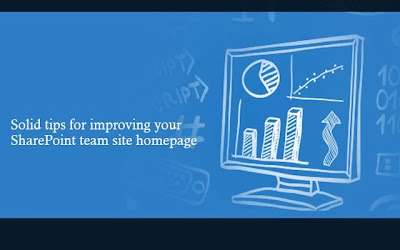
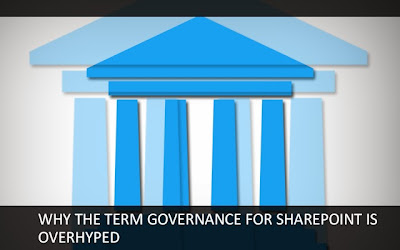
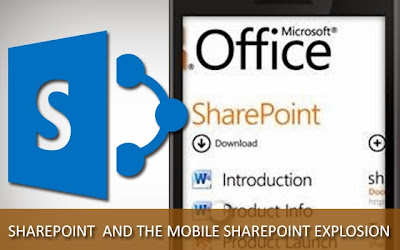
.jpg)